If you have few different Android devices and you use same apps on both of them it can sometimes be quite difficult to keep their data sync especially if we consider Games and Apps. When it comes to files and folders, this should not be too difficult since you can use a cloud services such as Dropbox, Box.net, Google Drive,… But with games and apps we need another approach and in this tutorial, I will show you how to do it on rooted and non-rooted Android device.
For Rooted Android devices
If your multiple Android devices are rooted then you can use app called DataSync which not only allows you to sync game progress, app data but also specific folders. Once you install the app from this location you will need to grant it root access. After that the app will check if you have the latest version on your Android device, and if it fails to find latest version, it will open Google Play Store and ask you to download BusyBox Installer.
Once the app is successfully running on your rooted Android device, go to the app data you want to share, press long tap on it and then choose to add it to queue. In order to sync files and folder, choose Files tab inside the app and then add folder to queue. Once everything is added, tap on Save button (floppy disk icon in top right) and then save it under any name you wish.
When you decide to transfer (sync) the data to other device, tap on transfer button located in top right corner of your screen (two arrows pointing in different direction) and then select the device on which you would like to send your data. Once you tap on device name the app will give you the option to upload, download, or two-way sync the data, so choose the one you like.
For Non-Rooted Android devices
If your Android device is not rooted, preciously suggested app won’t work on your device so that’s why I am suggesting you to use SaveShare which can be downloaded from this link. The only problem about this app is that it only support a small number of famous games. The list of these games can be found inside the app itself.
Another difference compared to previous (rooted) app is that this one uses Dropbox folder to save and then restore the game process file which means that both devices which you are syncing needs to be connected to the internet.
Once you lunch the app, it will ask you to connect it to your Dropbox account, and this process needs to be done on both device you are syncing. Once the app is connected to Dropbox, tap on the game you wish to sync and then choose whether you want to Upload to Dropbox or Download to phone.



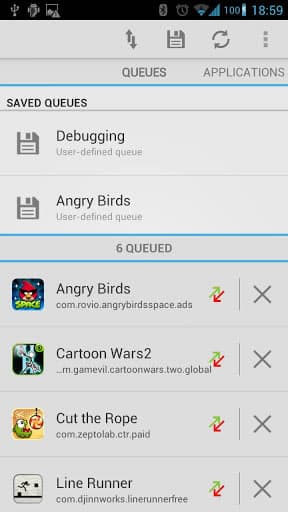
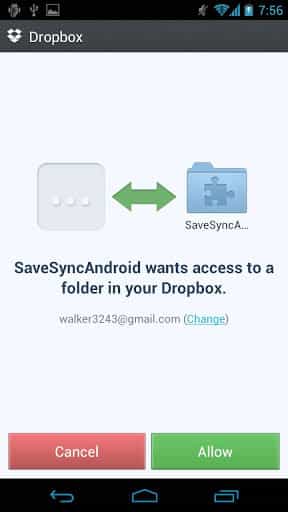
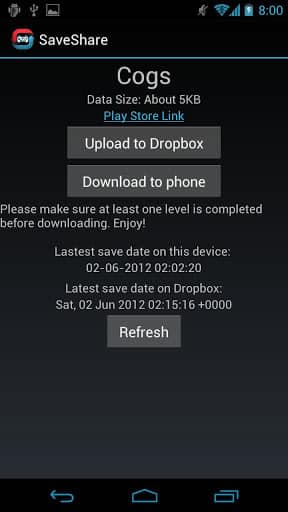
![Read more about the article [Tutorial] How To View Network Activity In Windows 7](https://thetechjournal.com/wp-content/uploads/2012/04/wna-logo-512x162.jpg)
![Read more about the article [Tutorial] How To Set Selective Sync Using SkyDrive Desktop App](https://thetechjournal.com/wp-content/uploads/2012/11/skydrive-system-tray-icon-a5s5d4897ty98u7i9o8.jpg)
![Read more about the article [Tutorial] How To Take Screenshot Of An Android Phone In Windows 7](https://thetechjournal.com/wp-content/uploads/2012/05/android-windows-logo-512x268.jpg)